Working with Site Visualization
The interactive visualization interface is the heart of SEO LinkMap, transforming complex website structures into clear, actionable insights. Whether you're analyzing your own site or presenting SEO reports to clients, this guide will help you master the visualization tools.
Use this with the SEO Report Builder to keep your clients well informed of your efforts.
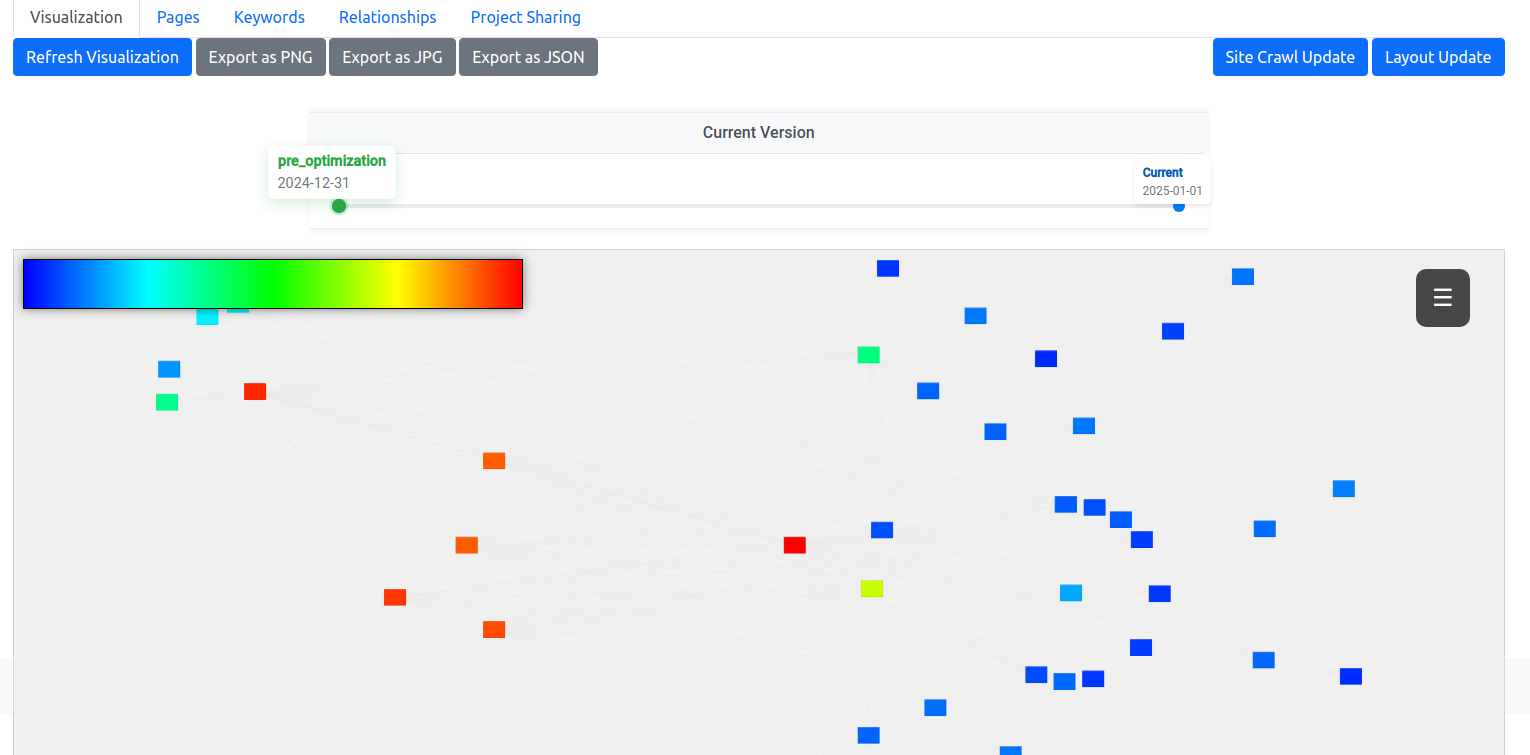
Getting Started with the Visualization
When you first load your website's visualization, you'll see your pages represented as interactive nodes connected by relationship lines. The visualization automatically organizes your content based on both your site's structure and the relationships between pages.
Understanding the Display
Each node represents a page on your site, with the color indicating its relative importance:
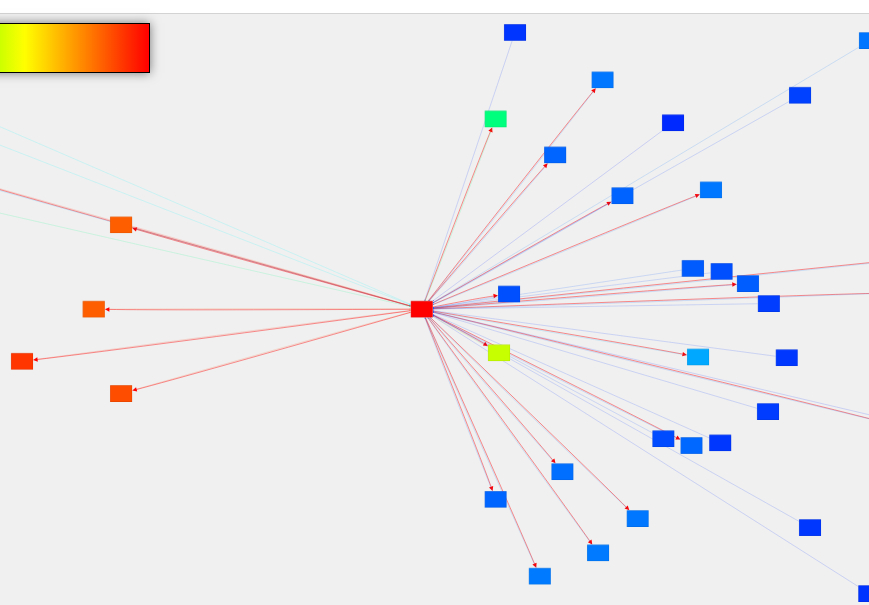
- Color intensity shows the page's relative importance (red = more important)
- Solid lines indicate existing links between pages
- Dashed lines represent planned relationships not yet implemented
- Text size indicates the page's depth in your site structure
Interactive Controls
The visualization includes several tools to help you explore and understand your site structure:
HUD (Heads-Up Display)
Located in the top-right corner, the HUD provides essential controls:
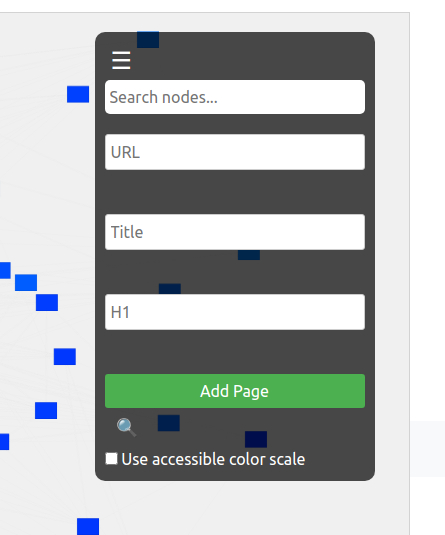
- Search box for finding specific pages by URL, title, or H1
- Fullscreen toggle for detailed analysis
- Accessibility toggle for color-blind friendly visualization
- Add Page form for manually adding new pages
Timeline Controls
The timeline slider appears when you have multiple snapshots of your site structure, letting you view how your site has evolved. Learn more about sharing these timeline views with clients. You may also be interested in our calendar and reminder features.

Interacting with Pages
Click any page to see detailed information and available actions:
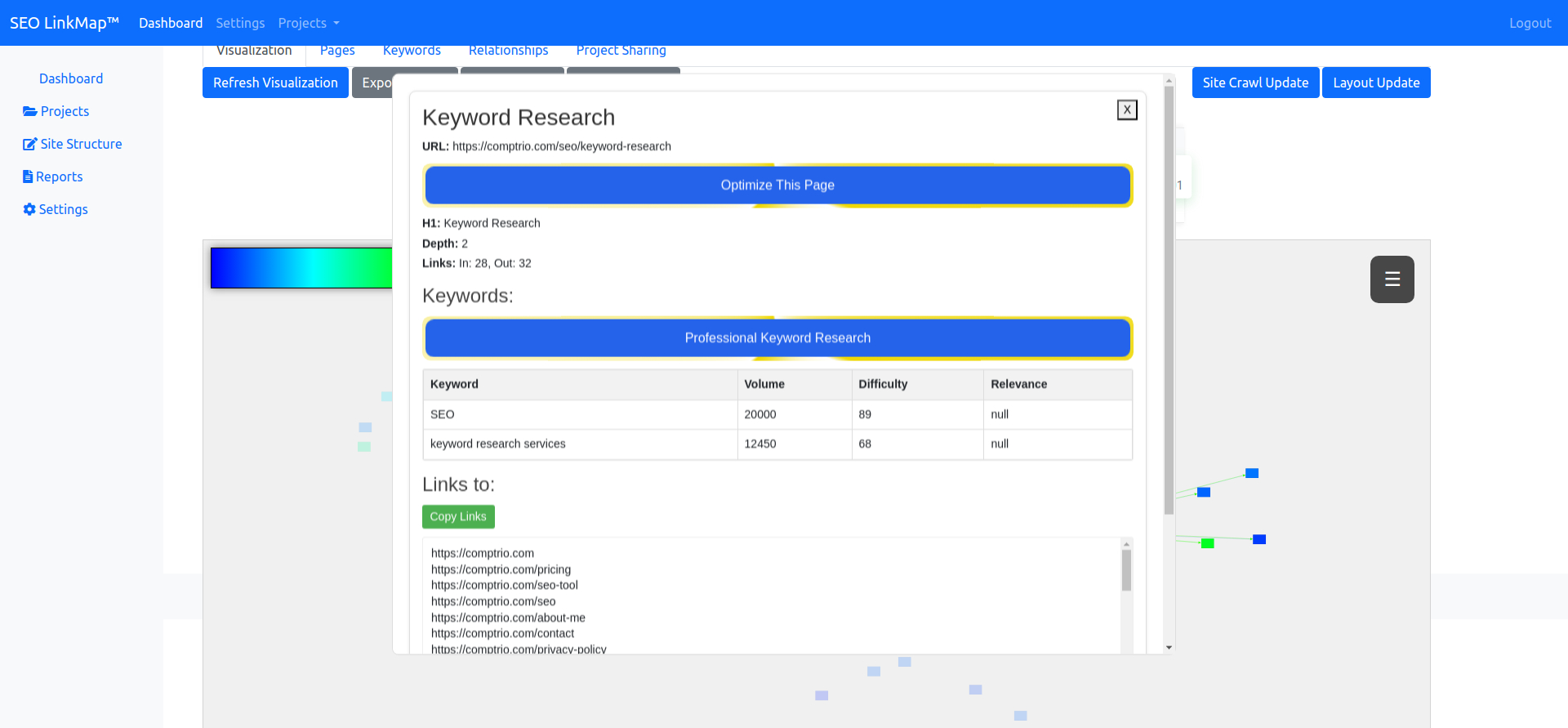
- View page details including URL, title, and H1
- See inbound and outbound relationships
- Access optimization tools
- Manage keywords and relationships
Working with Relationships
The visualization makes it easy to understand and modify relationships between pages. When you hover over a page, its connections are highlighted, showing both inbound and outbound relationships.
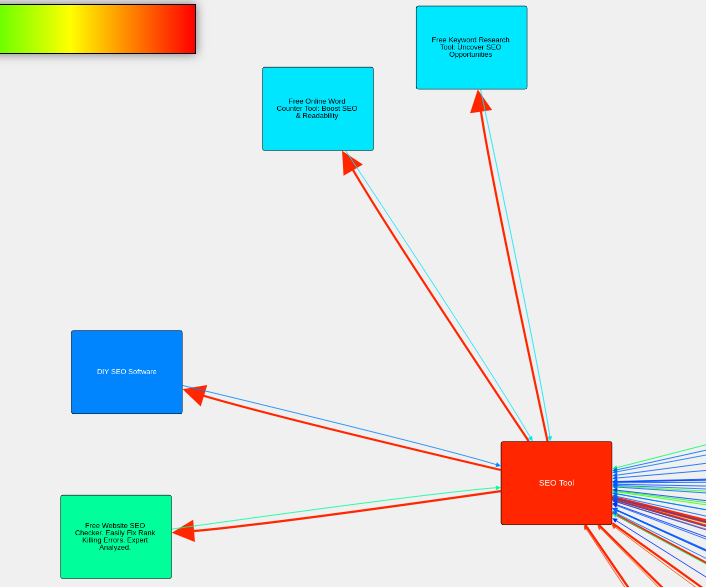
To create new relationships:
- Click the link icon on any page node
- Click the target page to create the relationship
- Confirm the new connection
Visualization Tools
Export Options
Share your visualizations or save them for reference using the export tools:
- PNG export for high-quality images
- JPG export for smaller file sizes
- JSON export for data backup
Color Schemes
Toggle between standard and accessible color schemes using the HUD control. The accessible option provides a color-blind friendly alternative that maintains clear visual hierarchy.
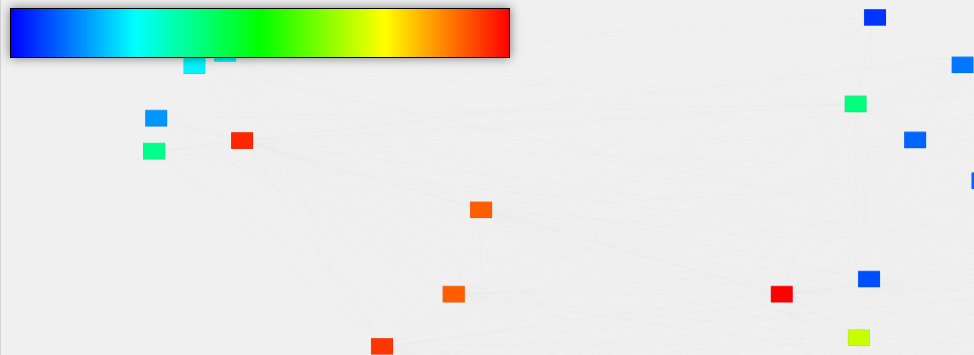
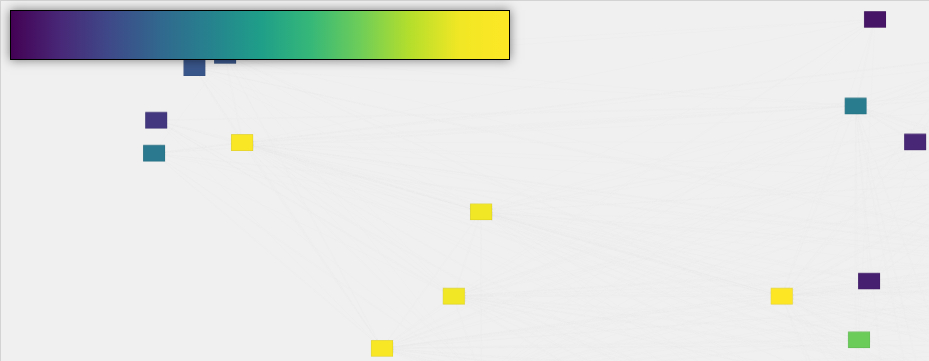
Advanced Features
As you become comfortable with the basic visualization, explore advanced features like SEO Workflows, authority flow analysis, and structural optimization. These tools help identify opportunities to improve your site's structure and performance.
Ready to take your optimization further? Learn about our automated optimization strategies for targeted page improvements.