Project Sharing Guide
The Project Sharing feature in SEO LinkMap transforms complex site structure data into engaging client presentations. This guide explains how to create and manage shareable visualizations of your website projects. You may want to read about our analytics and reporting features.
Accessing Share Settings
To share your LinkMap visualization, navigate to the "Project Sharing" tab in the editor interface. This can be found alongside the Visualization, Pages, Keywords, and Relationships tabs.

Creating Your First Share Link
Before creating your first share link, you'll need to set an agency name if you haven't already. This helps brand your shared visualizations and creates a professional presentation for clients.
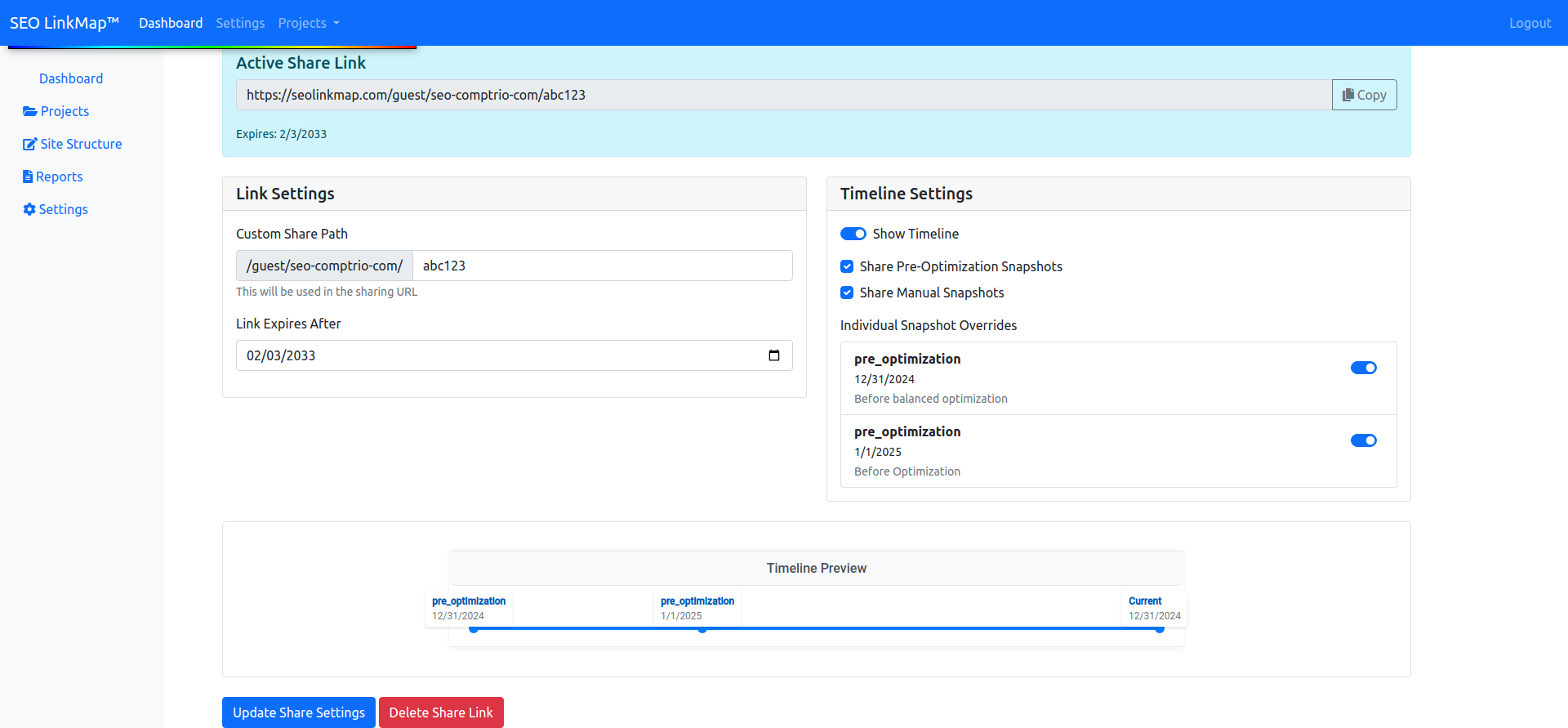
Once your agency name is set, you can create a share link by:
- Entering a custom share path (this will be part of your sharing URL)
- Setting an expiration date for access
- Configuring timeline visibility options
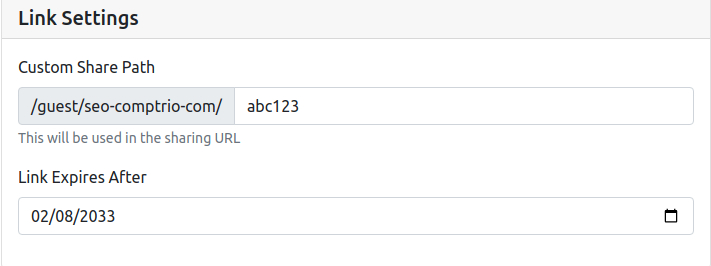
Managing Timeline Visibility
One of the most powerful features of LinkMap sharing is the ability to show how your site structure evolves over time. When sharing your LinkMap, you can control exactly what timeline data clients can access:
Timeline Options
The timeline settings control your entire timeline feature visibility. You can include pre-optimization snapshots to demonstrate improvements and share manual snapshots that highlight specific changes.
Individual snapshots can be controlled for customized presentations. This gives you complete control over what your clients see in their timeline view.
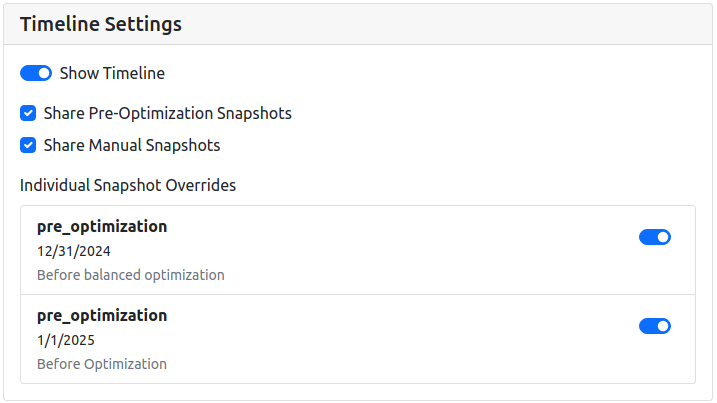
Share Link Management
Once created, your share link appears in the "Active Share Link" section. You can copy the full share URL to send to clients and update sharing settings at any time.
Additional management options include configuring Analytics and deleting the share link when access is no longer needed.
Client View Experience
When clients access your shared LinkMap, they'll see a professional, interactive visualization of your site structure. If you've enabled the timeline, they can explore how the site structure evolves, making it perfect for:
Your shared visualizations demonstrate the impact of your optimization strategies and showcase planned site improvements. Clients can review structural changes over time through the interactive timeline feature.
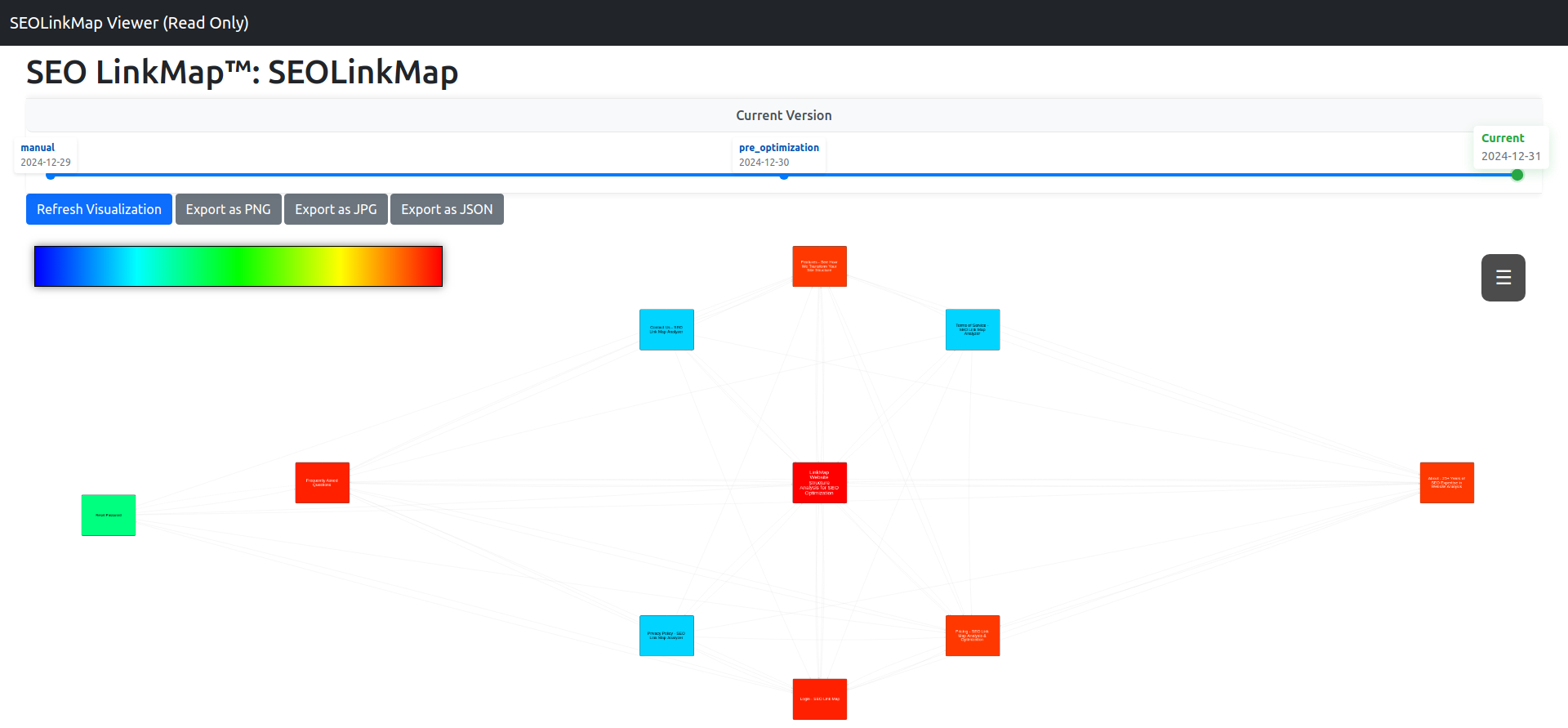
Pro Tip: Using Snapshots Effectively
Create manual snapshots before making significant changes to your site structure. This allows you to create compelling before-and-after presentations when sharing with clients. Learn more about best practices for client presentations.
Additional Options
While viewing your shared visualization, clients have access to the same powerful interaction tools you use, including:
Interactive features include node selection and relationship highlighting for detailed exploration. Zoom and pan controls let clients navigate large site structures efficiently.
Search functionality helps locate specific pages quickly. Accessible color schemes improve visibility for all users.
Security and Access Control
Protect your data with built-in security features:
Customizable expiration dates provide temporary access control for time-sensitive projects. Unique share paths ensure controlled distribution to authorized clients only.
You can revoke access at any time when client engagement ends. This gives you complete control over your shared data visibility.
Update
You can also share reports from the SEO Report Builder with your clients to keep them up to date on the KPIs you use.
The Report Builder can turn the one page visualization into a mini website, where you have full control over the URL used to share SEO Reports with your clients.